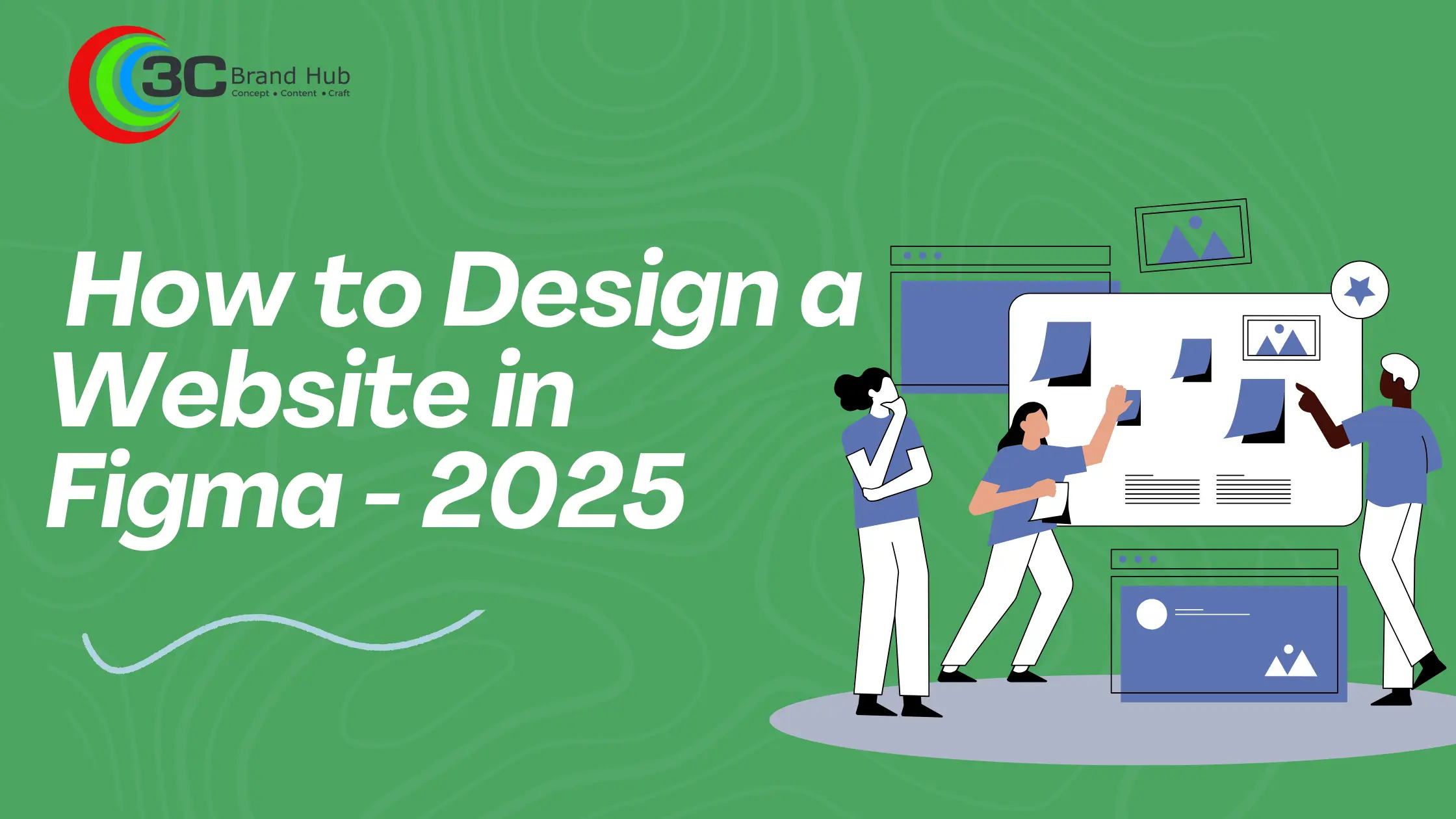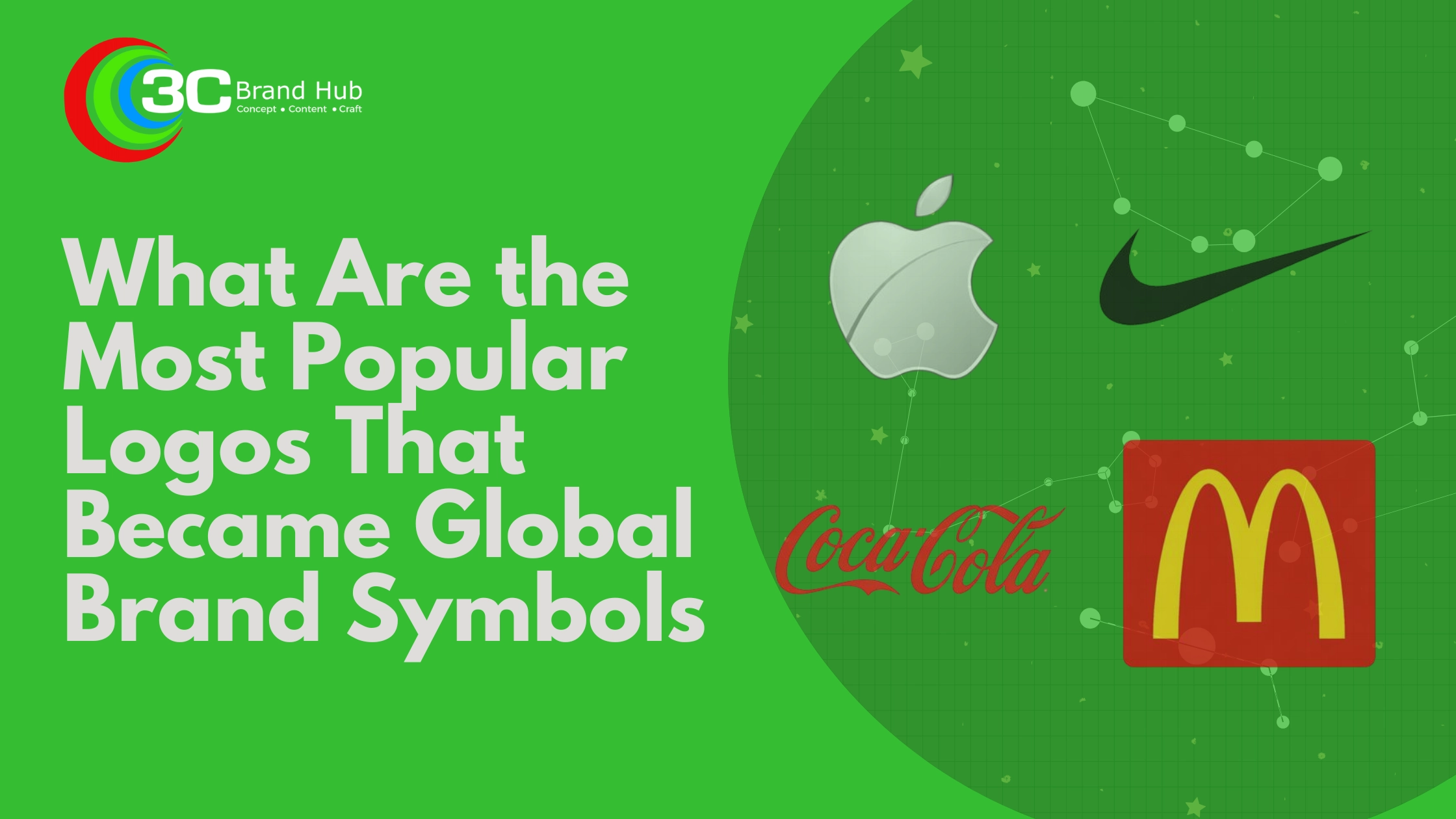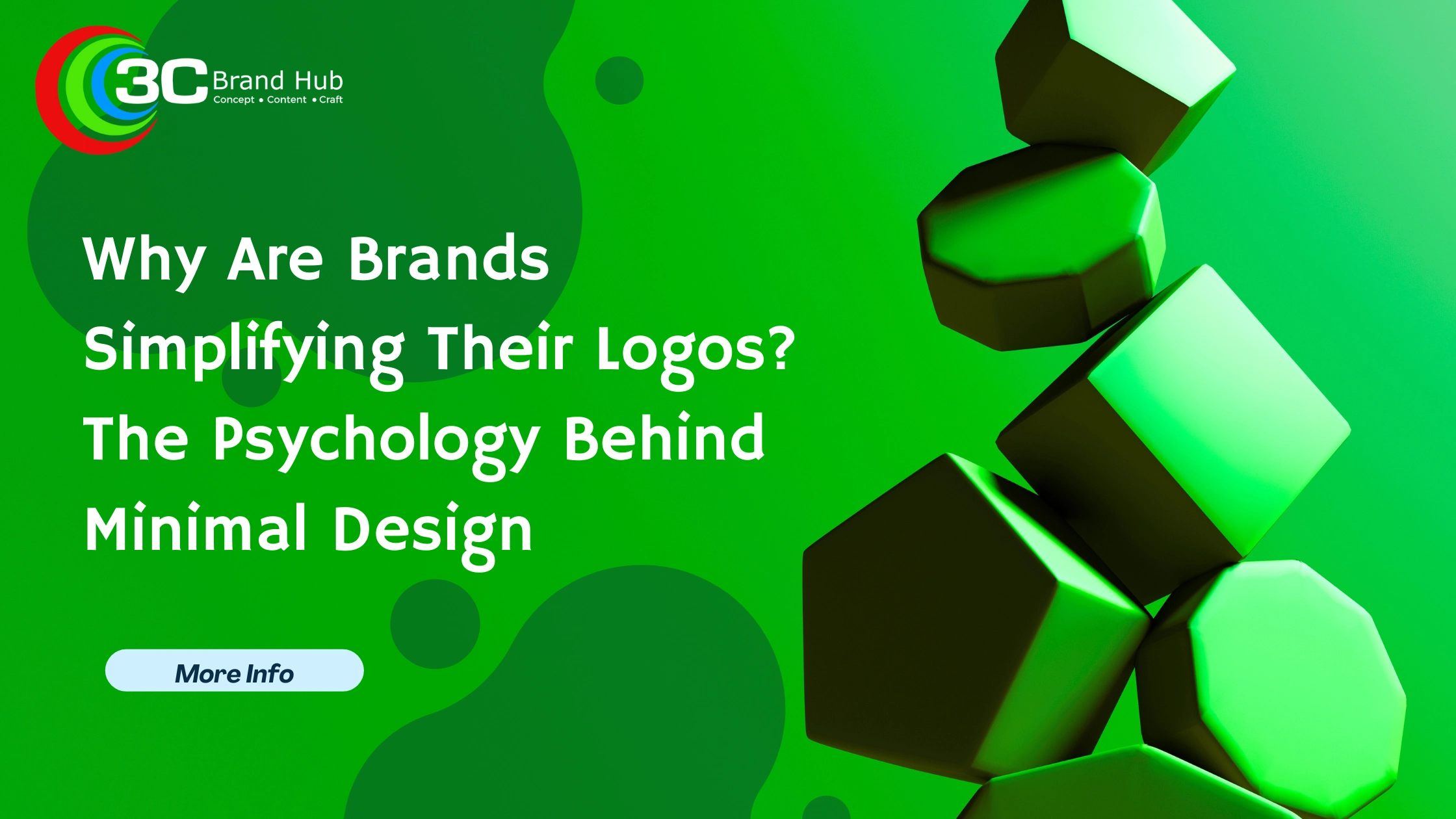Are you thinking about designing a brand-new website or redesigning your existing one cost-effectively? Although there are several tools for website design prototyping and wireframing and hundreds of design tutorials online, Figma stands out as one of the most powerful and user-friendly platforms available today. In this blog, we will help you learn how to design a website in Figma.
What Is Figma, and What Makes It So Popular Among Designers in 2026?
Figma is one of the leading cloud-based website design systems. Officially launched in 2016, it has become very popular among website designers and the UI/UX design community. Using Figma workspace, designers can easily collaborate, prototype or create high-quality designs, and it continues to remain a popular choice among designers in 2026 for the following reasons.
Real-Time Team Collaboration:
As a website designer, you know how important it is to have team collaboration in the design process. With the Figma web design platform, multiple users can work on the same design simultaneously.
Cross-Device Accessibility:
As a browser-based tool, you can design websites in Figma smoothly on any device. There is no need to download the tool. You only need a device with internet access and a compatible web browser. And there are plenty of Figma plugins available to you to use via browser.
AI-Powered Features:
With the coming of AI, Figma too has incorporated or created custom AI tools which are now making the process of creating responsive designs much easier through intelligent design suggestions, auto-layouts, and smart asset management.
Integrated Workflow Environment:
Various processes within Figma, such as prototyping, micro-interactions, and user testing, can be carried out while connecting easily with tools like GitHub, FigJam and Slack. As a result, there is a much straighter design-to-dev workflow.
How To Use Figma to Design a Website – Step-By-Step Walkthrough
As a newcomer to learning how to design a website in Figma, you need a guided tour to get familiar with its various design tools. Here is a brief walkthrough to help you understand the fundamental steps.
Create Your Figma Workspace:
The first step of learning how to use Figma for web design is to create a Figma account, which you can easily do with your Gmail account. Once the account is ready, set up a new Figma file. You will be using separate pages for each section of your website, so make sure that you name them properly to identify them easily later. Next, organize your canvas using appropriate Figma frames that match your desired device’s dimensions.
Sketch Out Your Page Flow:
Before you go deep into how to design a website in Figma, have a clear outline for your process. It is recommended to map every activity you do with wireframes and Figma prototyping representing each screen. Even if you don’t have visual details as of now, it is still possible to bring order to the process through information architecture and content hierarchy. Before the developer handoff of your designs, you need to have a thorough understanding of how end users are supposed to navigate through your site.
Structure Your Website Elements:
Figma has an intuitive grid system, using which you can verify the design’s alignment precision. As part of structuring your website elements, arrange CTAs, content blocks and avigation menus in the correct hierarchical order. If you intend to use any responsive components that need to be adapted to different screen sizes, implement auto-layout for them. We recommend that those who are interested in learning how to design website in Figma must master the structural framework first to achieve a visual rhythm.
Apply Colors, Visual Styles and Fonts:
Equally important as learning how to make responsive design in Figma is ensuring brand consistency throughout your design. In Figma, you have plenty of style libraries where you can verify whether you are using the correct color theory, typography and UX research insights. When you choose these specific elements, they need to follow a proper hierarchical sizing and weights. Add visual elements like icons, imagery, and micro-interactions to reinforce your brand identity. These design choices will help establish an emotional connection with users.
Make Interactive Prototypes:
Making interactive prototypes is an essential phase in the process of learning how to design a website in Figma. Interactive elements will help transform the static designs into clickable prototypes and create connections between frames. There are various interactions, like hover states, animations, and transitions, to choose from Figma's prototype panel. You can also rely on Figma Community for more creative interactive elements which can help improve user flows and the actual browsing experience.
Share and Sync with Your Team:
Figma has intuitive sharing features through which you can publish the completed design prototypes for stakeholder feedback. To collect their real-time opinions on the designs, enable the collaborative review option. Additionally, create developer handoff documentation with precise measurements and asset exports. During the design process, conduct regular sync meetings to ensure that everyone stays on the same page regarding the design choices and that there is a smooth implementation.
Figma for Web Design: Benefits and Limitations
Benefits
- User-friendly design interface: Figma offers a very user-friendly design interface which is easy for beginners to hover around and get accustomed to faster.
- Cloud-accessibility: Figma is a cloud-based website design platform. As per web design trends 2026, most designers prefer to use platforms that run on the cloud.
- Real-time team interaction: Figma has incorporated several collaborative features, using which designers and stakeholders can stay in sync.
- Prototyping integration: Since Figma itself offers interactive prototypes directly within its infrastructure, designers do not have to rely on any third-party apps.
Limitations
- Free Plan Caps: While so many of the features in Figma are available for free use, advanced features like version history and some collaborative functionalities are restricted to paid plans.
- Large file processing lags: Designers frequently report lags with handling larger files or those involving higher resolution elements.
- Internet-only operation: As a cloud-based platform, you need to have regular, uninterrupted internet access to design or collaborate on Figma during the entire process.
- Lack of advanced animation: Figma lacks advanced animation options. You need to use other tools like Adobe XD, Sketch or Canva to incorporate animation effects into the designs.
Top Figma Tools Every Web Designer Should Know
As you explore how to use Figma to design a website, getting familiar with the tools becomes essential to create clean, user-friendly and functional layouts and prototypes. Find some of the common tools grouped by categories.
Design, Layout and Measurement Tools
- Move Tool (V)
- Frame Tool (F)
- Shape Tools
- Pen Tool (P)
- Text Tool (T)
- Eyedropper Tool (I)
- Auto layouts
- Constraints
- Grids and Layouts
- Smart Guides & Rulers
- Constraints
Prototyping, Collaboration and Version History Tools:
- Comment Tool
- Prototype Mode
- Interaction Settings
- Version History
Plugins and Extensions:
- Figma to Code
- Anima
- Stark
- Unsplash
- Content Reel
- Iconify
Conclusion
Designing an interactive website requires creativity, patience, and most importantly, access to and familiarity with the right design platform.
Figma is one that continues to lead the way in 2026.
We hope our step-by-step guidance on how to design a website in Figma helped you feel more confident and inspired.
We would love to know how you approached your design process and what challenges you experienced.
Let us know in the comments
Having trouble designing or redesigning your website? At 3C Brand Hub, we have helped hundreds of entrepreneurs design their prestigious brand websites. We are headquartered in Kochi with a strong presence in all the fourteen districts of Kerala, including Trivandrum, Ernakulam, Calicut, Thrissur, and Kottayam.
FAQ
Which is better: Figma or Webflow?
Both Figma and Webflow serve two different purposes. While Figma is used for website designing, Webflow is used for website development. So, one does not replace the other.
What is the difference between Figma and WordPress?
Like Webflow, WordPress is also a website development platform, while Figma is a tool primarily used for website designing. In contrast to Webflow, WordPress also functions as a CMS.
Can Figma be used like Elementor?
No. You can use Figma to design website designs or prototypes. On the other hand, Elementor is a plugin within WordPress to build web pages.
What do I need to do if I want to convert a Figma prototype into a website?
If you have designed a website prototype in Figma and want to convert it into an actual website, you need to hand off the design assets to a developer. They will use a website builder to convert those assets into an actual website.
Can I use Figma for website development?
No, you can’t use Figma for website development. As you have learnt in these instructions on how to use Figma to design a website, Figma is a tool basically used for designing and prototyping website pages and layouts. For website development, you need to use a different tool like Webflow or WordPress.